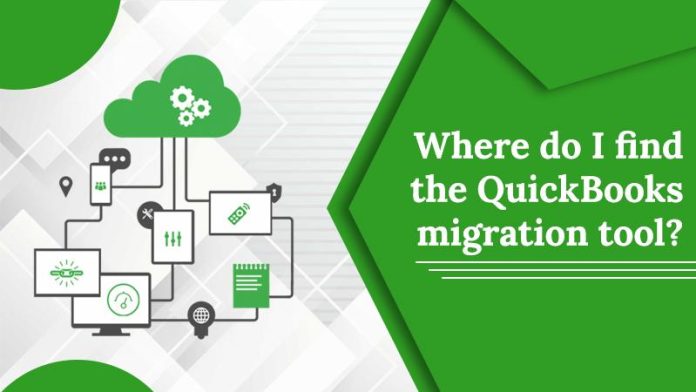Do you require information regarding the location of the QuickBooks migration tool? If you decide to get the QuickBooks migration program, you can use it to transfer QuickBooks to a separate computer. The QuickBooks migration tool is needed when not all data can be duplicated by the QuickBooks data conversion tool.
Like Quickbooks Tool Hub, you must do a few steps to install the QuickBooks migration tool on your computer. In this article, we’ll go through the specifics of where to find the QuickBooks Migration Tools and learn its setup instructions.
How to get the QuickBooks migration tool?
Changing QuickBooks Online’s URL in your browser with the assistance of the steps listed below will allow you to access the migration tool.
- Log in to QuickBooks Online with a compatible web browser.
- In the address box, enter https://app.qbo.intuit.com/app/exportqbodatatoqbdt.
- Click Get Started on the Export overview screen to begin.
- To download the migration utility, click the option “Download tool.”
- Run the installer when you’ve downloaded it.
- The installation procedure can be finished by following the instructions.
How to Set Up the QuickBooks Migration Tool?
The necessary information for installing QuickBooks on your new computer is sent by the QuickBooks Migration Tool. You may also use QuickBooks Database Server Manager to share files with the other computers on your network. Making the necessary preparations to move all of your data to a new computer would be beneficial.
First of all, launch your outdated PC
- To begin, attach a USB flash drive to the old computer.
- Then launch QuickBooks desktop.
- After that, choose “Utilities” from the “File” menu bar.
- Select “Move QuickBooks to another computer” in addition.
- Then choose “I’m Ready” and choose a unique password.
- Select the USB flash drive right away and follow the on-screen instructions.
- Wait until all of the files have been copied before proceeding.
Secondly, launch your new PC
- Before anything else, connect your flash drive to the new computer, being careful not to let the utility start up automatically.
- Click “Flash Drive” next to “This PC” to continue.
- Double-clicking “Move QuickBooks.bat” is necessary to continue.
- Click “Let’s go” after entering the password you previously created.
- As soon as the procedure is finished, wait for the Migration Tool to finish.
- The migration files on your flash drive will then be automatically removed.
- The best course of action if you don’t want to use the incorrect file is to rename the QB files on the old PC.
Finally, complete the QuickBooks setup
- Enter the payroll and payment services first.
- Then sign in to access Intuit Data Protect. Additionally, set a backup schedule.
- Check that all additional company files previously stored on the old computer have been moved to the new one.
- Regularly backup your company’s files to guard against unforeseen problems.
The Conclusion
I hope the details about the QuickBooks migration tool in this post will be helpful to you. You must carefully follow the above instructions to set up this tool on your system. You can utilize the QuickBooks tool hub to avoid typical errors if there is a problem with the QuickBooks software. You can also contact the QuickBooks support team if you need extra assistance.