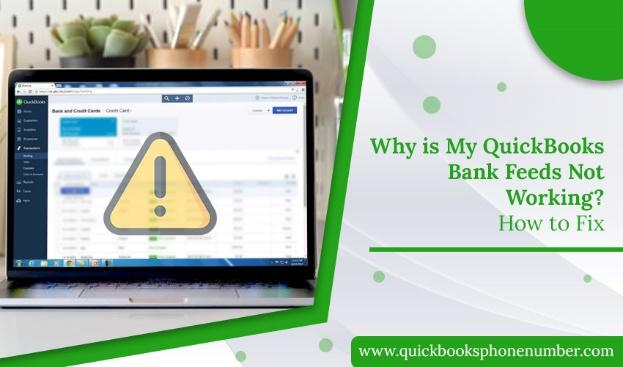QuickBooks is prominent accounting software that helps small and medium-sized businesses to organize their company’s financial health. It offers many features to the users to manage their income and expenses. QuickBooks also has a special feature to connect to bank accounts and credit cards. And this feature is known as QuickBooks Bank Feeds. It automatically records all the bank transactions. But it also seems that due to certain scenarios or heavy loads the QuickBooks Bank Feeds not working. This issue can interrupt your banking activities.
If you are facing the same and finding the solutions to fix it, then you have landed on the right page. Here we will explain the reasons for the occurrence of the issue and the troubleshooting methods to fix it also.
Why Does QuickBooks Bank Feeds Not Working?
A bad connection can be the leading cause of the issue. If the internet is unstable on the server then you can’t proceed to create a connection with the bank. There are also other reasons that prevent bank feeds to operate, these are:
- There are chances that your bank is not supported by Intuit QuickBooks.
- When you don’t update your bank sign-in details.
- Due to bank-related issues like server outages.
- When you are retrieving the transaction data after a period of 90 days.
- The cache files have not been cleared from the feeds.
Now, you know the exact reason for the issue. Let’s proceed to the methods that would help you in fixing the bank feed issue.
Troubleshoot Methods to Resolve QuickBooks Bank Feeds Not Working Problem?
Bank Feeds is an essential feature of quickbooks to track down all the bank transactions in simple clicks. It’s a serious issue for the solo owners and accountants, now how would they get all the bank transaction information? With this section, you will get the perfect methods to fix the issue effortlessly. These methods are:
Method 1: Clear Bank Feeds Cache Files
Sometimes, the cache files lead you to the QuickBooks Bank Feeds not working issue. So, these cache files must be clear from the browser you used to operate bank feeds. Following are the steps:
- Firstly, open a browser and go to the Bank Website.
- Secondly, login to the Bank Website using the correct Username and Password.
- Then, browse for the Transactions.
- Now, check that there are no pending alert notifications.
- If, a notification message displays on the screen, then pursue it and proceed.
- After that, log out of the bank account immediately.
- Later, close the website and instant go to the browser history and search for the cache files.
- Finally, remove all the cache files for working bank feeds.
Now, try to work with the bank feeds, if it is working then proceed with it. If not then, go with the following method.
Method 2: Update Bank Sign-in Details in QuickBooks
When the users don’t update their bank login info, it can result in QuickBooks bank feeds not working issue. So it is mandatory to update the login info on a regular basis with the following steps:
- In the initial step, open a QuickBooks account.
- Then, go and choose the Banking section.
- After that, choose the impacted Bank Account that shows the bank feeds issue.
- Now, with the bank account, go to the Edit menu.
- Later, choose the Edit Sign-in Information option.
- From here, update your Bank Account log-in information, Username, and Password along with the required fields.
- Now, click on the Update Sign-in Information option.
- After successfully updating the Sign-in details, you will receive a pop-up message stating that the Credentials updated successfully.
- Here, you have to click on I Am Done to exit the edit menu.
- In the last step, try to access the QuickBooks Bank Feeds and check for the issue.
Winding Up
QuickBooks Bank Feeds helps QuickBooks users to directly connect to their bank account and their credit cards. But when the QuickBooks Bank Feeds not working, it can be severe for the users. So to overcome this situation, we present you the easy methods. These methods can easily fix the issue. However, if you feel you should contact the experts to resolve the issue, then dial +1-520-463-7633 to have a talk with the experts.