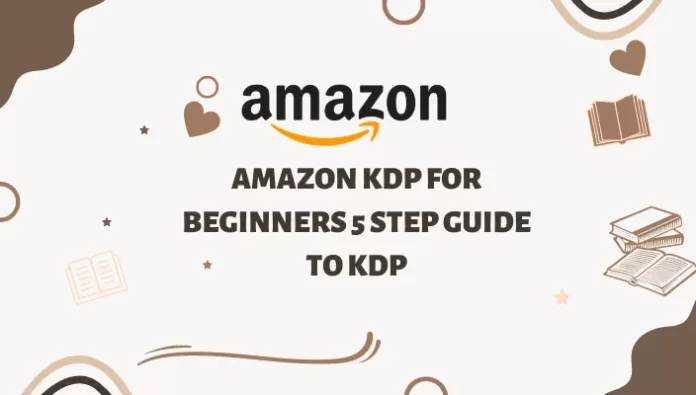Suppose you are a writer who has just completed your first book. You want to publish it but need to figure out how. This is where Amazon’s Kindle Direct Publishing service comes in.
You can now sell your books to Amazon’s massive audience without going through a traditional publishing company as an author. Authors can use KDP software to create eBooks and paperback books with no upfront costs or inventory orders.
If you’re an author and want to publish your book, Book Bolt is a great way to begin with. The Book Bolt Studio makes it simple to create unique book content. Apply Book Bolt Coupon Code to save huge on your deal.
What Is Amazon KDP software?
Amazon proceeded as an online bookstore; Amazon created Amazon KDP to allow private writers to sell their content quickly. Amazon KDP is the platform on which Amazon generates and publishes digital and paperback content for Amazon private label sellers. Anyone with little to no content can publish a book for sale on Amazon using Amazon KDP. It’s as simple as going to the registration page and filling out a few forms to start making and selling Low Content books. The only cost you’ll have to consider is that Amazon takes at least 30% of all your sales as a royalty.
Benefits Of Amazone KDP software
There are lots of reasons to join KDP. One of the most significant advantages is that you will not have to pay fees while publishing or listing your book. There are numerous other advantages to using KDP software.
- Amazon has an almost unrivaled market share in eBooks. Because of its global reach, it has grown in popularity as a platform for authors to self-publish their works. Self-publishing on Amazon can greatly benefit authors if you own the rights to your book in each country where it is sold.
- You can use one publisher account to publish as many eBooks and paperback books as you want. The best part is that you can publish your books under various pseudonyms and genres.
- Creates pace is a print-on-demand service known as KDP Print or KDP Select Publishing Service. Using their existing Kindle Direct Publishing account, authors can create physical books. Upload them through the Creates pace dashboard once they have been formatted and edited. Amazon will ship as many printed books as you request.
How to Self-Publish a book on Amazon?
Step 1: Create an Amazon KDP Account
Visit kdp.amazon.com and select Sign up. Because this is your first account, you must enter all your basic information, such as your email address and password, and agree to the terms of service. Once completed, you will be able to access your Amazon Author dashboard.
Step 2: Create an e-book title
You will not have any titles listed on Amazon because you are publishing for the first time. Select eBook or paperback under “Create a New Title. If you want to pause between adding information, “Save as Draft” at the bottom of the page.
Step 3: Add book title and subtitle
Fill in the blanks with important information about your books, such as Title, Series, Language, Author, and Description.
Step 4: Verify Publishing Rights
If you have the rights to your book, select the button I own the rights and have the necessary publishing rights.

Step 5: Add Relevant Keywords
This critical step can either make or break your sales strategy. Add the most relevant keywords that your target audience will use to find the books you write.
You can use our Amazon Keyword Research tool to find the most relevant keywords that relate to your niche.
Step 6: Choose a category and book release option
Choose the genre of the book you want to publish. This is an important marketing decision because it determines which category your readers will find your book in. The age range of your readers is then requested. If your book is aimed at teens or younger readers, you should make some changes here. Now, choose whether you want to sell your book immediately or later.
Step 7: Enable DRM Rights
Select “Yes” for DRM rights.
No one can copy and sell your book for free if you use Digital Rights Management. If this occurs, the person will be charged with copyright infringement.
Step 8: Upload your eBook.
Upload your manuscript and eBook cover next, and then preview your book. You can also make your eBook cover with the help of the yellow button. Before uploading your eBook, please read the KDP Content Guidelines. To avoid mistakes, proofread your book.
Step 9: Kindle eBook ISBN
The next step is to enter the ISBN for your Kindle eBook. This is an optional step because ISBNs are not required for Kindle eBooks.
ISBN is an International Standard Book Number, according to KDP. However, it will only be used as a reference and not appear on the eBook’s detail page. You may publish your book without one, but please enter it here if you do.
Step 10: Choose KDP Select and Marketplace
You can use the KDP Select program for your book or skip it altogether. Choose the countries in which you want your book to be available. Unless you have a compelling reason not to, it is recommended that you select Worldwide. Next, choose a primary marketplace based on where you want your book to sell the most.
Step 11 – Royalty and Pricing
You can choose between a 35% and a 70% royalty under “Royalty and Pricing.” Based on your list price, Amazon will display your royalty rate. You are now prepared to publish your book.
Final Thoughts
Amazon publishing isn’t just for the bigwigs. Kindle Direct Publishing allows any author, big or small, to publish their work (KDP). KDP allows you to design your book cover and upload it directly to Amazon. So that readers worldwide can buy it without going through a third-party retailer, all you need is an idea; sometimes, you don’t need an ISBN.