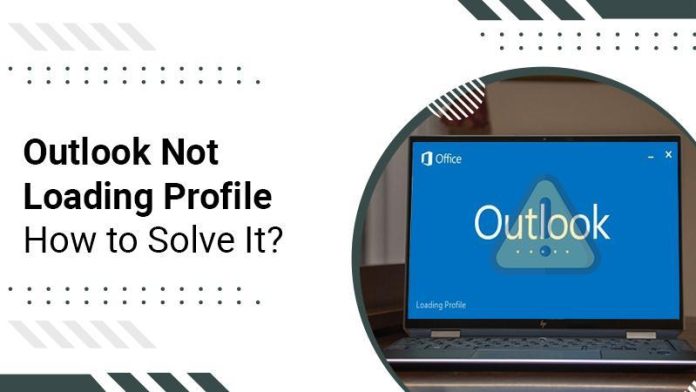When you try to run Outlook, it may occasionally become Outlook stuck on the loading profile screen. No matter what you do, Outlook won’t proceed past that screen when this occurs. You are unable to use the app to access any of your emails as a result.
To resolve the root causes of this Outlook Not Loading Profile error, follow the following methods.
How to Fix Outlook Stuck on Loading Profile Issue Quickly?
Utilize Administrator Privileges to Run Outlook
Outlook functions quite well in normal mode, but it can be useful to use it in administrator mode to fix various issues. Many admin-level actions can be carried out by Outlook in admin mode, which can help you with your problem.
- Locate the Outlook desktop shortcut.
- To run as an administrator, right-click the Outlook shortcut and select the option.
- In the prompt that displays on your screen, select Yes.
Activate Safe Mode in Outlook
Outlook has a safe mode option, just like the Windows operating system, to assist you in resolving computer-related problems. In safe mode, only the files required to execute Outlook are loaded. This provides you the opportunity to remove any shady Outlook add-ins.
- To launch Run, press the Windows + R keys simultaneously.
- Now, In the run window Enter this command. – /safe Outlook.exe
- Select your profile and press OK.
- Select File from the top menu.
- To open the Outlook settings menu, choose Options from the left sidebar.
- From the menu options on the left sidebar, select Add-ins.
- Click Go after choosing COM Add-ins from the Manage dropdown option.
- Click OK after unticking every add-in in the list.
- Exit Outlook and restart it.
- Doing so will assist you to identify the add-in that is the root of the problem.
- Finally, one at a time enables add-ins.
Using Task Manager, Terminate all Office Processes
Microsoft advises using Task Manager to stop all Office activities to resolve the Outlook hangs on loading profile issue. Before closing these Office applications, be sure to save your work.
- Select Task Manager from the context menu on the Windows taskbar.
- After appearing the task manager, select the Processes tab.
- Locate every instance of the Office processes, right-click on each one, and choose the End task.
- Open Outlook and it should function.
Repair Damaged Outlook Files
If one or more of Outlook’s files are damaged, Outlook may become stuck on the loading profile screen.
The corrupt files can be fixed manually with little effort. The program takes all the necessary steps to repair your files and enable trouble-free Outlook opening.
- Select Properties by right-clicking on the Outlook shortcut on your desktop.
- Now, In the top menu, Select the Shortcut tab.
- After that, a button you can see labeled “Open File Location”. To access the folder containing the real Outlook app, click on it.
- The folder that opens has a large number of files. To open the SCANPST.exe executable file, locate it and double-click it.
- You will be prompted by the application to add the file you want to check for problems. To add your file, use the Browse option.
- Locate the file with the.pst extension in one of the places listed below, then choose it to be added to the utility.
The first path is C: Usersusername>AppData\Local\Microsoft\Outlook
The second path C: Usersusername> Roaming\Local\Microsoft\Outlook
- Click the utility’s Start button.
- Check the box next to Make a backup of the scanned file before repairing, then click Repair.
- After the file has been fixed, open Outlook.
Verdict
Even though the Microsoft Outlook Not Loading Profile issues might be quite aggravating, you now know to fix this issue from the techniques provided above. We hope that you are now at ease, and we would like to know if this post was beneficial to you.