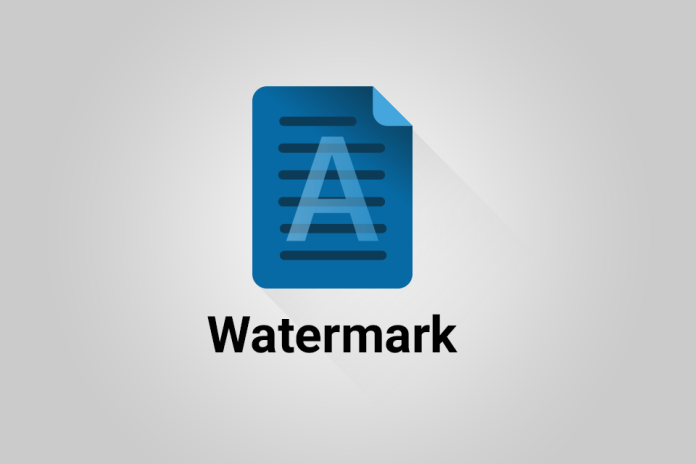In the digital age, the seamless sharing and distribution of documents are essential for efficient communication and collaboration. However, with this convenience comes the need for security and identity protection. Enter watermarks—a powerful tool used to safeguard the integrity of PDF (Portable Document Format) files. In this article, we’ll explore the concept of watermarking PDFs, its significance, and how to add watermarks to your PDF documents for enhanced security and branding.
Understanding Watermarks
A watermark is a visible or transparent overlay applied to a document, usually in the form of text, an image, or a combination of both. It serves various purposes, ranging from discouraging unauthorized use of content to branding documents with a recognizable logo. Watermarks can be applied to PDFs for both security and aesthetic reasons, making them an essential component of document management.
The Importance of Watermarking PDFs
- Document Protection: Watermarks deter unauthorized copying, distribution, and alteration of documents. They act as a visual deterrent, discouraging potential infringers.
- Ownership and Attribution: For creators, watermarking asserts ownership of their content and ensures proper attribution if the document is shared or disseminated.
- Branding and Identity: Organizations can use watermarks to reinforce their brand identity. Placing a logo or company name on documents ensures consistent branding and promotes professionalism.
- Confidentiality and Privacy: Sensitive documents can be watermarked with confidentiality notices, ensuring that the recipient is aware of the document’s restricted nature.
- Visual Appeal: Watermarks can add a touch of sophistication and uniqueness to documents, enhancing their overall visual appeal.
How to Add Watermarks to PDFs
Adding watermarks to your PDF documents can be accomplished through various methods. Here’s a step-by-step guide using two popular approaches:
Method 1: Adding Watermarks in Adobe Acrobat
- Open PDF: Launch Adobe Acrobat and open the PDF file you wish to watermark.
- Access Watermark Tool: Go to “Tools” > “Edit PDF” > “Watermark” > “Add.”
- Choose Watermark Type: Select either “Text” or “Image” watermark, depending on your preference.
- Customize Watermark: Customize the watermark appearance, including text, font, size, color, and opacity. For images, upload the desired image file.
- Position and Page Range: Choose the position of the watermark on the page and specify the pages where the watermark should appear.
- Apply Watermark: Click “OK” to apply the watermark. Preview the result and save the PDF.
Method 2: Using Online PDF Tools
- Select an Online Tool: Visit a reputable online PDF editing tool such as “Smallpdf,” “PDF2Go,” or “Sejda.”
- Upload PDF: Upload the PDF file you want to watermark using the tool’s interface.
- Choose Watermark Option: Select the watermarking option, either “Text” or “Image.”
- Customize Watermark: Provide the text content, font style, size, and color for a text watermark. For an image watermark, upload the image and adjust its position.
- Preview and Apply: Preview the watermark on the PDF pages and adjust its placement if necessary. Once satisfied, apply the watermark.
- Download Watermarked PDF: After processing, download the watermarked PDF file.
Conclusion
Watermarking PDFs is a versatile and effective technique for enhancing document security, promoting branding, and ensuring proper attribution. By strategically applying watermarks to your PDF documents, you can protect your content from unauthorized use, establish ownership, and add a professional touch to your materials. Whether you’re a content creator, a business professional, or an educator, watermarking empowers you to safeguard your digital assets while maintaining your unique identity in the digital landscape. Embrace the power of watermarks to secure, brand, and elevate your PDF documents with confidence and style.