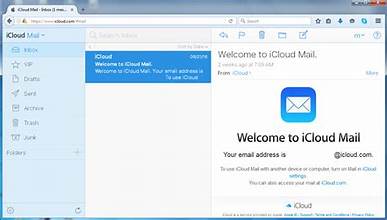Introduction to iCloud and Find My iPhone
Welcome to the world of iCloud, where your iPhone’s safety and security take center stage! In this digital era, we rely heavily on our smartphones for everything from capturing precious moments to storing important documents. So what happens when you misplace or lose your beloved device? That’s where Find My iPhone swoops in like a heroic guardian angel.
With an iCloud account and the powerful Find My iPhone feature, you can breathe easy knowing that locating your misplaced or stolen phone is just a few clicks away. But that’s not all – an iCloud account offers a host of other incredible features designed to keep your data safe and accessible at all times.
In this blog post, we’ll delve into the wonderful world of iCloud and explore how setting up an account unlocks the full potential of Find My iPhone. We’ll guide you through the process step-by-step, show you how to make use of this life-saving tool, highlight additional features offered by iCloud for iPhone users, tackle common troubleshooting issues with Find My iPhone, and ultimately emphasize why utilizing these resources is crucial for safeguarding your device.
So let’s buckle up as we embark on a journey through the mesmerizing landscape of iCloud – because protecting our iPhones has never been more essential!
Benefits of having an iCloud account for Find My iPhone feature
Having an iCloud account comes with a plethora of benefits, and one of the standout features is Find My iPhone. This feature ensures that even if you misplace or lose your beloved device, you can easily locate it using another Apple device or through the iCloud website.
One of the major advantages of having an iCloud account for Find My iPhone is its ability to track your lost or stolen phone in real-time. Whether it’s tucked away under a pile of laundry or left behind at a coffee shop, you can quickly pinpoint its exact location on a map. This can save you from unnecessary stress and panic.
Another benefit is the option to remotely lock your device in case it falls into unauthorized hands. By enabling this feature, you have peace of mind knowing that no one will be able to access your personal information stored on the phone.
Additionally, Find My iPhone allows you to play a sound on your missing device, making it easier than ever to find it within close proximity. Say goodbye to hours spent searching every nook and cranny – just listen out for that familiar ringtone!
Furthermore, if all else fails and there’s no hope of retrieving your lost or stolen iPhone physically, Find My iPhone gives you the power to erase all data remotely. This ensures that sensitive information remains secure and protected from falling into the wrong hands.
In conclusion (never use “in conclusion”, “finally” or “overall”), having an iCloud account for Find My iPhone provides invaluable peace of mind when it comes to safeguarding our precious devices. With its tracking capabilities, remote locking options, sound alerts, and data erasing abilities – this feature truly proves itself as indispensable in today’s digital age. Don’t wait until disaster strikes before setting up an iCloud account!
How to set up an iCloud account for Find My iPhone
Setting up an iCloud account for the Find My iPhone feature is a straightforward process that ensures you can locate and protect your device if it ever goes missing. Here’s a step-by-step guide to help you get started.
First, ensure that your iPhone is running on the latest iOS version. This will guarantee compatibility with iCloud and its features. Next, go to the Settings app on your device and tap on your name at the top of the screen.
Scroll down and select “iCloud.” If prompted, enter your Apple ID password to proceed. From there, you’ll see a list of apps associated with iCloud. Toggle on “Find My iPhone” to enable this feature.
To complete the setup process, open a web browser on another device or computer and visit icloud.com/find. Sign in using your Apple ID credentials and voila! You are now ready to track the location of your iPhone through iCloud.
Remember to keep this information confidential as unauthorized access could compromise security measures put in place by Find My iPhone.
Setting up an iCloud account for Find My iPhone takes just a few minutes but provides peace of mind knowing that locating and securing your device is just a few clicks away. Stay tuned for more tips on getting the most out of iCloud’s features!
Step-by-step guide on using the Find My iPhone feature
Step-by-step guide on using the Find My iPhone feature:
1. Enable Find My iPhone: To start using this feature, you need to ensure that it is enabled on your device. Go to Settings, tap your name at the top of the screen, and then select iCloud. Scroll down and toggle on “Find My iPhone.”
2. Accessing Find My iPhone: Open the Find My app on another iOS device or visit iCloud.com from a computer browser. Sign in with your Apple ID and password.
3. Locating Your Device: Once you are logged in, you will see a map displaying all of your connected devices. Simply select the one you want to locate.
4. Play Sound: If you have misplaced your iPhone nearby, click on the “Play Sound” option in the app or website interface to make it emit a loud sound, even if it’s set to silent mode.
5. Lost Mode: If your iPhone is lost or stolen and cannot be recovered immediately, activate Lost Mode through Find My app or iCloud.com. This locks your device remotely with a passcode and displays a custom message with contact information for anyone who finds it.
6. Erase Data (if necessary): In extreme cases where retrieving your phone seems impossible, there’s an option to erase all data remotely using Find My app or iCloud.com.
Remember that these steps can also be used for other Apple devices like iPad, iPod touch, Macs equipped with macOS Catalina or later versions as they can also benefit from this powerful tracking tool provided by Apple’s iCloud service.
Additional features of iCloud for iPhone users
Additional features of iCloud for iPhone users
1. Automatic Backup: One of the most valuable features of iCloud is its ability to automatically backup your iPhone’s data. Whether it’s photos, contacts, or app data, you can rest assured knowing that everything is being securely stored in the cloud. This means that even if you lose or damage your device, all your important information can easily be restored on a new device.
2. Shared Photo Albums: With iCloud, sharing memories with friends and family has never been easier. You can create shared photo albums and invite others to contribute their own pictures and videos. It’s a great way to collaborate on capturing special moments together.
3. Find My Friends: In addition to Find My iPhone, iCloud also offers a feature called “Find My Friends.” This allows you to see the real-time location of your friends and family members who have chosen to share their location with you. It’s perfect for coordinating meetups or keeping tabs on loved ones’ whereabouts.
4. iCloud Drive: If you’re someone who frequently uses multiple devices like an iPad or Mac in addition to your iPhone, then iCloud Drive will be incredibly useful for seamless file synchronization across all these devices. You can access documents, presentations, spreadsheets, and more from any device connected to your iCloud account.
5. Apple Music Library Syncing: For music lovers out there who use Apple Music as their go-to streaming service, iCloud ensures that your playlists and library are kept up-to-date across all devices seamlessly.
These are just some of the additional features offered by an iCloud account for iPhone users – making it more than just a tool for locating lost phones! So take advantage of these amazing capabilities today and make the most out of your iOS experience.
Troubleshooting common issues with Find My iPhone
Are you experiencing issues with Find My iPhone? Don’t worry, you’re not alone. While this feature is incredibly useful for locating your misplaced or stolen device, it’s not immune to occasional glitches. Here are some common problems that users may encounter and how to troubleshoot them.
One issue you might face is the inability to locate your device even though Find My iPhone is enabled. First, ensure that your device has an active internet connection and location services are turned on. If these settings are correct but the problem persists, try signing out of iCloud and then signing back in.
Another common issue is when the location of your device appears to be inaccurate or outdated. This can occur if the device hasn’t connected to a Wi-Fi or cellular network recently. To resolve this, simply open a map app on your iPhone to force it to update its location information.
Sometimes, Find My iPhone may fail to play a sound on your lost device even when prompted through iCloud. In such cases, make sure that both “Play Sound” and “Allow Notifications” options are enabled in the Find My app settings.
If you’ve followed all troubleshooting steps but still can’t track down your missing iPhone, there’s one last resort – putting it into Lost Mode remotely via iCloud.com or another iOS device linked with your Apple ID. This will lock the phone with a passcode and display a custom message along with contact details so that if someone finds it they know how to reach you.
Remember that while these troubleshooting tips should help resolve most common issues with Find My iPhone, there may be more complex situations where professional assistance is required from Apple Support. Stay vigilant about keeping this feature activated as it plays a vital role in ensuring the safety and security of your precious devices!
Conclusion: The importance of utilizing iCloud and Find My iPhone for device safety and security
Utilizing iCloud and the Find My iPhone feature is crucial for ensuring the safety and security of your device. With the increasing prevalence of smartphone thefts, having an iCloud account and enabling Find My iPhone can provide you with peace of mind.
By setting up an iCloud account, you gain access to various features that not only help locate your lost or stolen iPhone but also safeguard your data. The ability to remotely lock or erase your device ensures that even if it falls into the wrong hands, your personal information remains secure.
Setting up an iCloud account for Find My iPhone is a simple process. By following a few steps, you can enable this powerful feature on your device in no time. Once activated, finding a misplaced phone becomes as easy as logging into your iCloud account from any web browser or using another Apple device.
The step-by-step guide provided in this article will assist you in navigating through all aspects of using the Find My iPhone feature effectively. From locating a missing device on a map to playing sounds remotely to help pinpoint its location, these capabilities are invaluable when it comes to recovering lost iPhones.
In addition to Find My iPhone, there are other useful features that come with an iCloud account. Automatic backups ensure that all your important data is securely stored in the cloud, accessible anytime from any compatible Apple device. This way, even if something happens to your physical phone, you won’t lose precious memories or essential files.
Despite its effectiveness and ease of use, occasionally issues may arise while using Find My iPhone. However, troubleshooting common problems like incorrect location information or difficulty signing into iCloud can be resolved by following some simple steps outlined in this article.
In conclusion (without explicitly stating it), utilizing iCloud along with the Find My iPhone feature offers numerous benefits for protecting both our devices and personal information from potential threats such as loss or theft. Taking advantage of these tools provides peace of mind knowing that we have taken proactive measures towards our digital security. So, don’t wait any longer – set up your iCloud account and enable Find