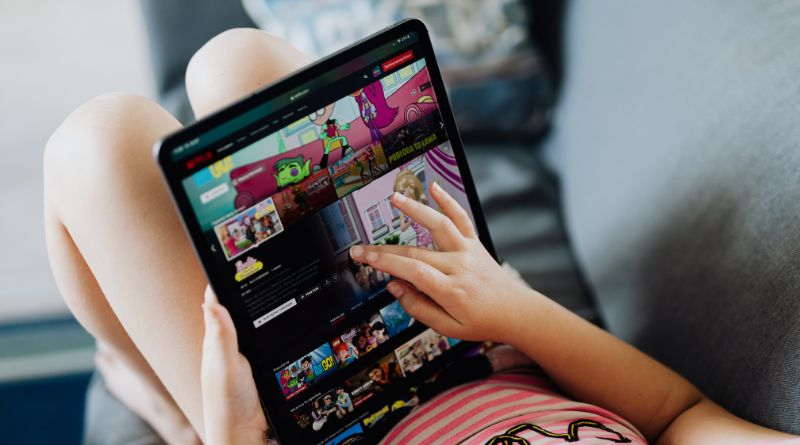You can stream Netflix and Hulu, listen to music via Spotify, and play games on the internet with Amazon’s Fire TV Sticks. Regardless of how well Amazon’s products work, it’s not unheard of to have connection troubles. If you’re experiencing wifi issues, it might be really frustrating. Unfortunately, many network connection difficulties may be solved with a little effort.
Sometimes Firestick is stuck on the loading screen, then you need to connect on support.
Your Fire Stick’s WiFi connection might be affected by a number of different factors. In this tutorial, you’ll learn how to solve a few common issues with your Fire Stick, so you can go back to using it.
Conduct a System Check on Your Amazon Fire Stick
Inspect the physical configuration of the Fire Stick before doing a reset. Something may be obstructing or weakening the WiFi connection. The WiFi connection may be weaker and susceptible to disruptions if your TV is hidden away in a cabinet or other enclosed place.
Make sure your Fire TV isn’t too close to any other gadgets that might interfere with its WiFi connection.
The Amazon Fire Stick Must Be Restarted
The next step is to restart your Firestick after making sure nothing is physically obstructing or interfering with the WiFi connection. Restarting a device typically resolves difficulties with Internet access.
Verify Your WiFi and Internet Connection
It’s possible that your internet connection is to blame if restarting your device doesn’t help. Other devices, such as a smartphone or laptop, should be able to access your WiFi network without issue. As a result, if the problem persists, you may use the Fire Stick’s built-in network utility to see whether the problem is with the device itself and receive some advice on how to repair it.
- If you want to see if your WiFi network is working properly, follow these instructions:
- Select Network in your device’s settings menu.
- To see whether there is a problem with your network, click Play/Pause.
- This will let you know whether your WiFi network at home is working or not.
- As a result, restarting your router or modem may be necessary to re-establish the connection.
If you don’t verify connections, then the fire stick will not turn on either.
Restart the Modem/Router
Restarting your network should resolve any connection issues, allowing your Fire Stick to rejoin the WiFi network.
- Begin by unplugging the router. Wait 30 seconds before reactivating your modem by pressing the Power button. To switch off the gadget, just disconnect the adaptor from the wall.
- Turn your router back on after 30 seconds and wait for it to connect. It might take a few minutes for the router/modem to fully turn back on and connect to the Internet.
- Connect the Fire Stick to your WiFi again when your network or modem has been properly restarted and reconnected.
- The router must be turned on after the modem has been powered on, for those who have both.
When Connecting to WiFi, type in the Password again.
- If you are unable to connect to WiFi even after restarting your device and trying to rejoin, it may be because you are using the incorrect password. If this is the case, the Fire TV menu will show a password error.
- Remember that passwords are case-sensitive if you want to prevent password mishaps. Your saved networks on another device could be able to help you if you think you’ve forgotten your password. Or, if you have one, talk to your housemate or roommate.
Ensure that Nothing Is Incompatible
There are certain network and modem or router requirements for Fire TV devices.
Open, WPA1-PSK, WEP, and WPA2 encrypted networks may all be accessed by Fire Sticks. On the 2.4 GHz band, most support N, B, and G routers, while on the 5 GHz band, most support AC, A, and N routers.