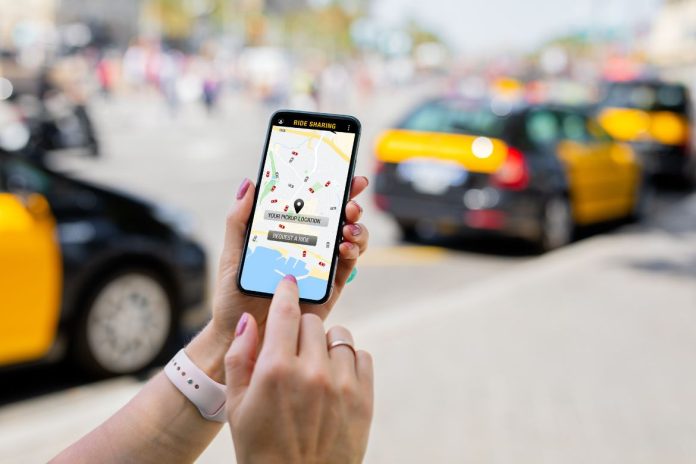In today’s interconnected world, changing your iPhone’s location can unlock many benefits, from enhancing privacy to accessing geo-restricted content or even troubleshooting apps.
Whether you’re looking to stream content unavailable in your country, safeguard your location details, or test digital products across different markets, this guide provides four straightforward methods to modify your iPhone’s geographical footprint.
By exploring these easy steps, you can seamlessly navigate digital boundaries, ensuring a more versatile and secure online experience.
Use a VPN
A Virtual Private Network (VPN) is a powerful tool to change your iPhone’s location, offering both enhanced privacy and access to geo-restricted content.
By connecting your internet through a server in another country, a VPN masks your real IP address. This deceives apps and websites into thinking you’re accessing the internet from the server’s location.
Steps to Use a VPN on Your iPhone:
- Choose a Reputable VPN Provider: Look for providers known for strong security measures and a wide selection of server locations.
- Download and Install the VPN App: Find the app in the App Store, and install it on your device.
- Open the App and Select a Server: After installation, open the app and choose a server in the country where your new IP address will be located.
- Connect and Verify Your New IP Address: With the VPN connected, your internet activity appears as originating from the selected server’s location.
Top tip: You don’t have to rely on an app. There are lots of other options. For example, with pre-configured VPN router you can connect multiple devices – not just your iPhone.
Benefits:
- Access to geo-blocked content.
- Enhanced online anonymity.
- Secure browsing on public Wi-Fi.
Remember, the effectiveness of a VPN can vary, so it’s essential to select a trusted provider to ensure optimal security and performance. This method provides a new layer of privacy and opens up a world of content and services otherwise unavailable due to location restrictions.
Location Spoofing Apps
Location spoofing apps in the App Store can trick your iPhone into thinking it’s in a different place. When choosing an app, look for those with high user ratings and positive reviews for reliability and ease of use.
Once downloaded, these apps typically require you to select a desired location on a map and with a few taps, your device mimics being in the chosen place. This is particularly useful for accessing region-specific content or services.
Always use these apps responsibly, keeping in mind the terms of service for the apps you’re interacting with while spoofing your location.
Change Your Apple ID Region
Changing your Apple ID region on your iPhone allows you to access apps, games and content not available in your current country. This process involves adjusting your account settings within your device.
Start by going to the Settings app, tapping your name at the top, then selecting “Media & Purchases.” From here, choose “View Account,” you might need to authenticate your Apple ID. Once in, tap “Country/Region” and then “Change Country or Region” to select your new location. Be aware that you may need to agree to new terms and conditions and update billing information to reflect your new region’s local currency and payment methods.
This change affects content availability across the App Store, iTunes, and other Apple services, potentially unlocking new digital experiences. However, remember that some purchases or subscriptions may not transfer across different regions, so review any ongoing services before changing.
Use the Developer Mode to Simulate Locations
For developers seeking to test their apps across various locations, Xcode provides a valuable feature to simulate different geographic settings directly on an iPhone. You can manually select a simulated location by enabling developer mode on your device and connecting it to Xcode.
This process allows for comprehensive testing of location-based services within apps, ensuring they perform as expected in different regions. It’s a critical step for developers aiming to deliver a seamless user experience, regardless of the user’s actual location.
For a detailed guide on enabling developer mode, connecting your iPhone to Xcode, and selecting simulated locations, referring to official Apple documentation or developer forums is recommended for the most accurate and up-to-date instructions.
The Road Ahead: Responsible Use of Location Changing Techniques
Changing the location on your iPhone can be achieved through various methods, such as using a VPN, location spoofing apps, altering your Apple ID region, or utilising developer tools for simulation. Each technique offers unique benefits, from accessing geo-restricted content to enhancing privacy.
However, it’s crucial to employ these methods responsibly, adhering to the terms of use for apps and services. Understanding and applying these strategies wisely allows you to navigate digital boundaries while ensuring a secure and enriching online experience.